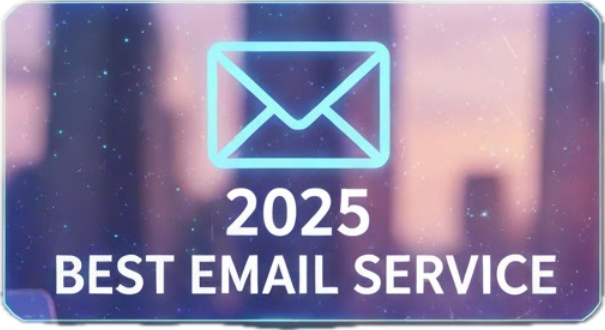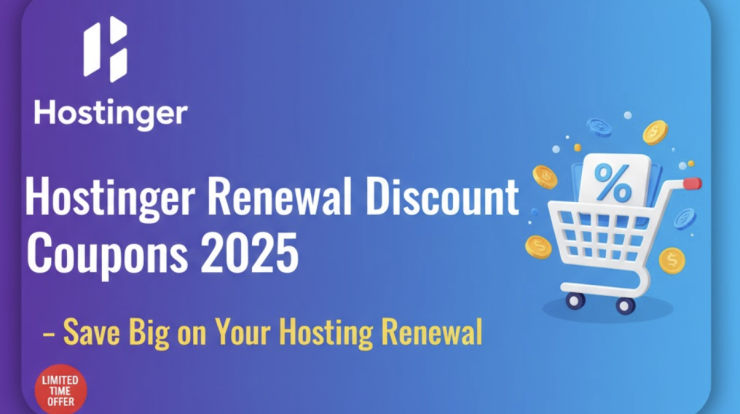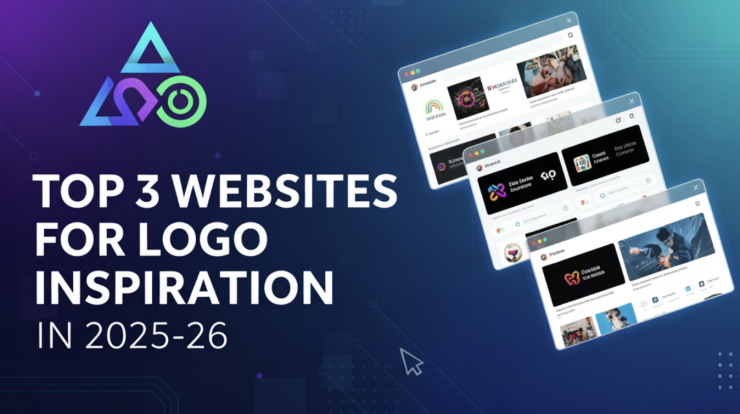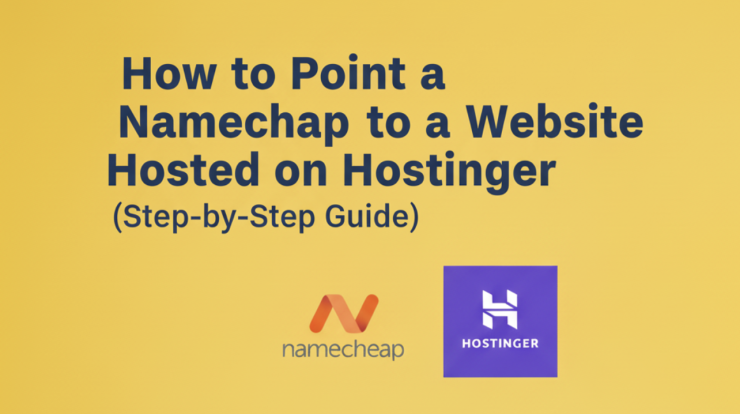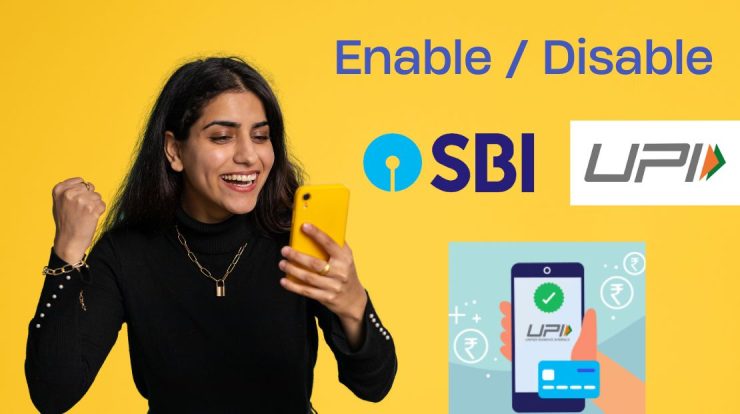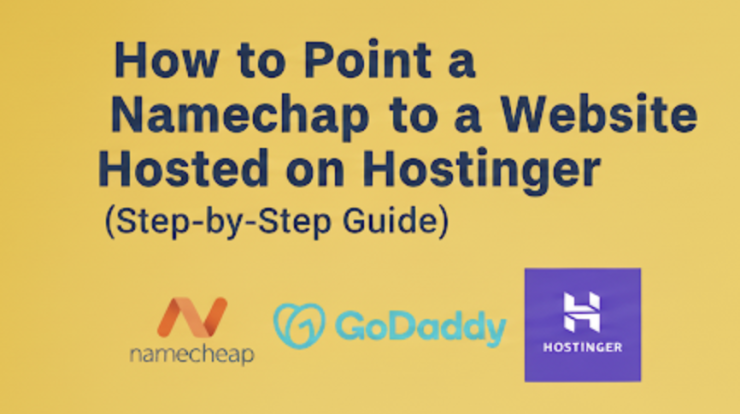
If you own a domain on Namecheap / Godaddy etc. and want to host a subdomain on Hostinger, you might get confused about how to connect the two.
In this post, I’ll guide you step by step on how I connected my subdomain kanhangad.vastinfos.com (registered at Namecheap) to my Hostinger hosting account, and installed free SSL automatically.
Scenario: My Hosting Setup
- Main Domain: vastinfos.com — registered in Namecheap and pointed to Namecheap Hosting (cPanel + WordPress site).
- Goal: Run a separate WordPress site on the subdomain kanhangad.vastinfos.com, hosted on Hostinger.
- Challenge: I couldn’t switch domain nameservers to Hostinger (because my main domain is running on Namecheap Hosting).
- Solution: Use DNS A record to point only the subdomain to Hostinger’s server.
Step 1: Create a WordPress Website in Hostinger
- Log in to your Hostinger account.
- Set up a new WordPress website.
- Enter your subdomain (for me: kanhangad.vastinfos.com) as the domain.
- Hostinger will show: “Domain is not connected. Please configure DNS.”
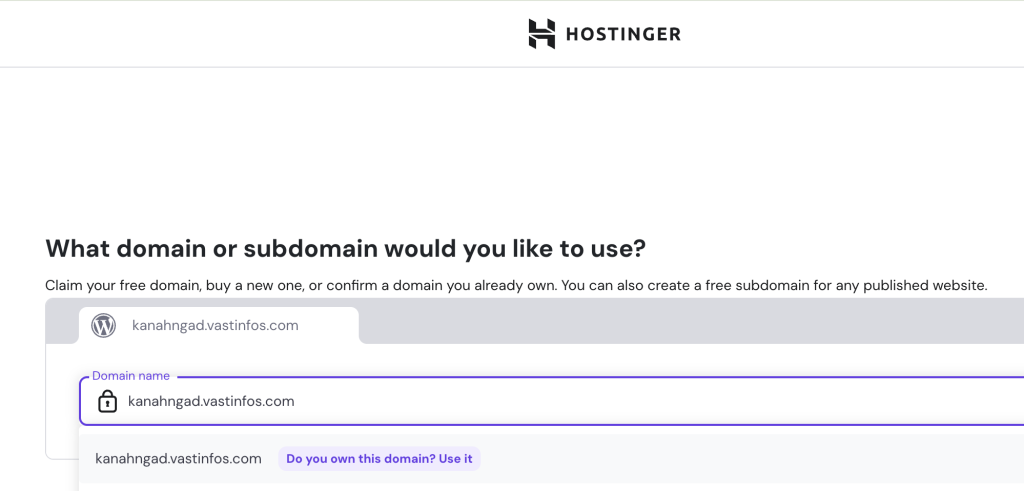
Step 2: Get Hostinger DNS Instructions
Hostinger provides two connection options:
- Option 1: Point nameservers (Not an option for me since my main domain is on Namecheap Hosting).
- Option 2: Add DNS A Record → Best method for subdomains.
👉 Hostinger displayed the IP address of the hosting server where my subdomain should point.
Step 3: Configure DNS in Namecheap cPanel
Since my DNS is handled by Namecheap Hosting, I configured the A record using cPanel.
Steps:
- Log in to Namecheap cPanel.
- Go to Domains → Zone Editor.
- Find your domain (vastinfos.com) and click Manage.
- Add a new A Record:
- Name: kanhangad
- Type: A
- Value: (IP address given by Hostinger)
- Save changes.

Step 4: Wait for DNS Propagation & SSL Setup
- Within a few minutes, kanhangad.vastinfos.com connected to Hostinger’s WordPress hosting.
- Hostinger automatically issued a Free SSL Certificate in 5–10 minutes—no manual steps needed.
Final Working Setup
- Main Domain (vastinfos.com) → Running on Namecheap Hosting (cPanel WordPress site).
- Subdomain (kanhangad.vastinfos.com) → Running on Hostinger Hosting with WordPress + Free SSL.
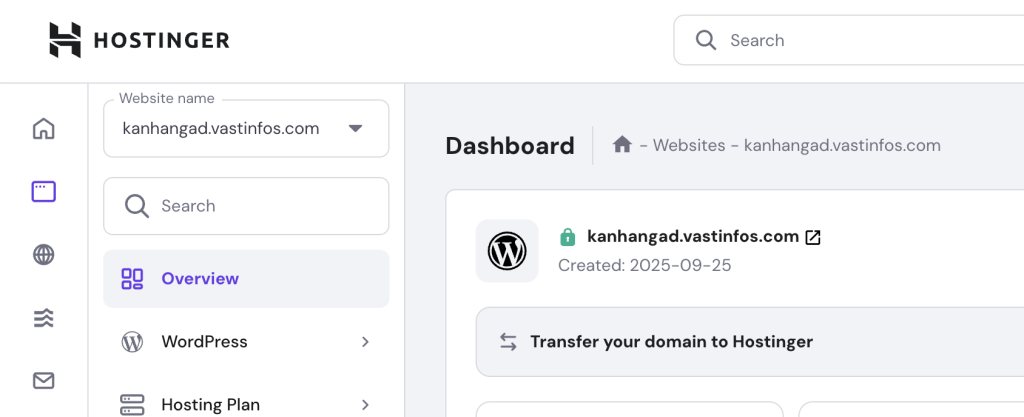
✅ Everything works perfectly!
Key Takeaways
- You don’t need to change your main domain nameservers to connect a subdomain to Hostinger.
- Adding an A Record with Hostinger’s IP is the simplest way.
- Hostinger will take care of SSL installation automatically.
Need Expert Help With Domain & Subdomain Setup?
Configuring domains, subdomains, and hosting can sometimes be tricky—especially when dealing with different providers like Hostinger, Namecheap, and GoDaddy.
If you need professional, paid technical support, I can help you with:
- Subdomain and DNS record configuration
- Connecting Namecheap/GoDaddy domains to Hostinger
- WordPress installation, migration, and setup
- Free SSL activation and troubleshooting
📧 Get in touch: sreeraj@infoexpo.in