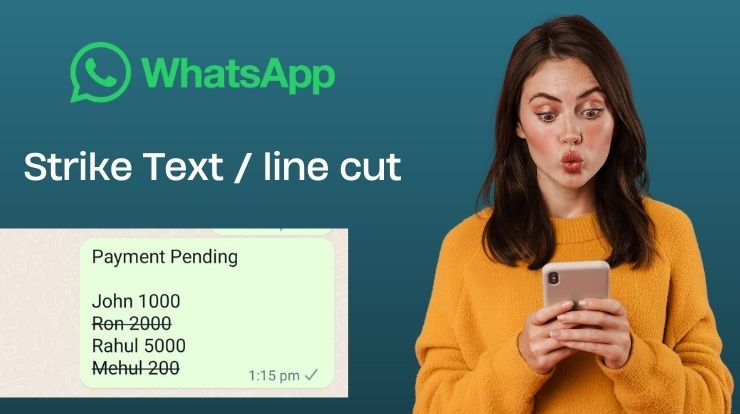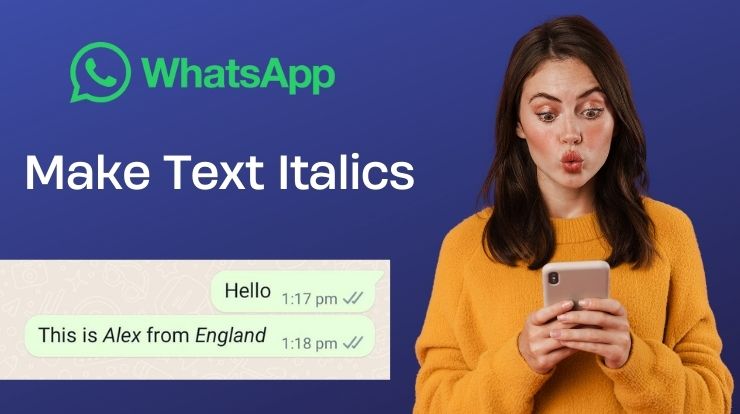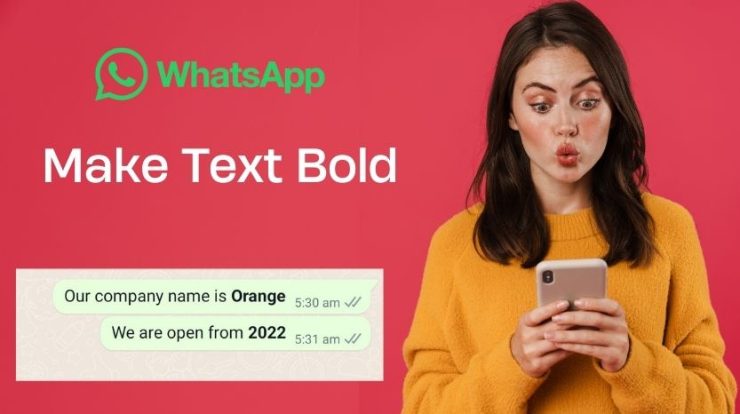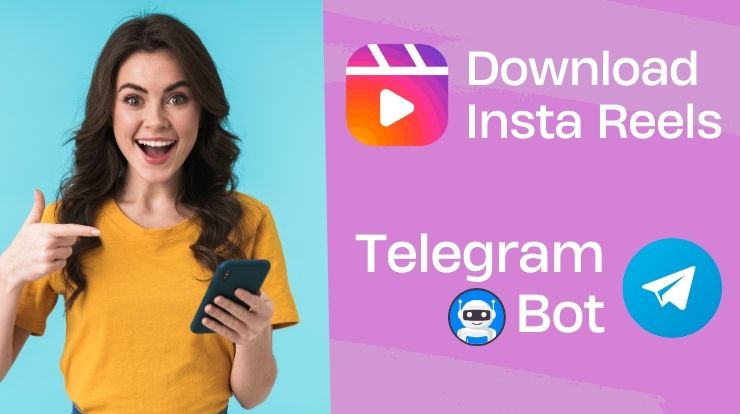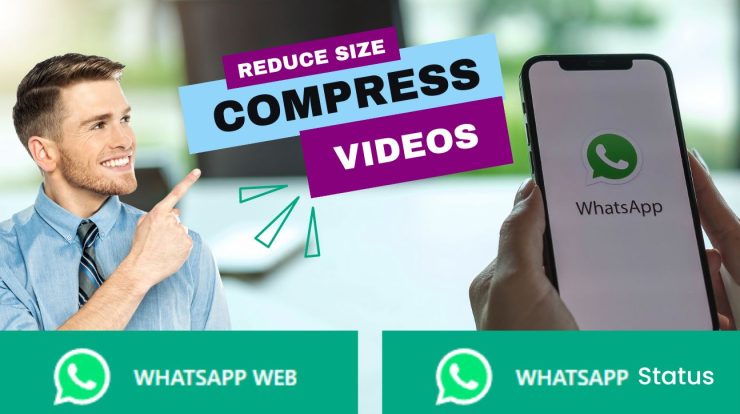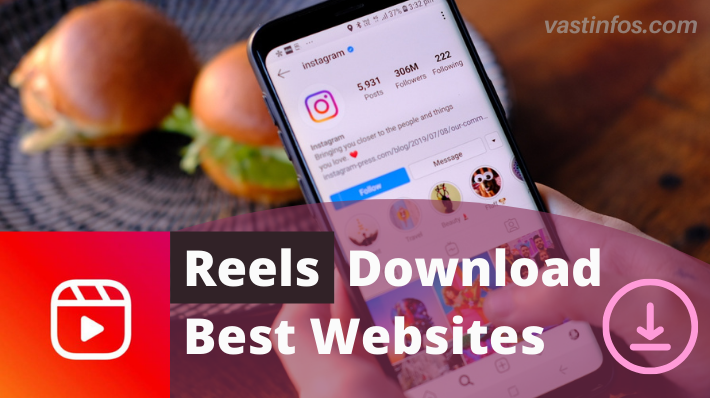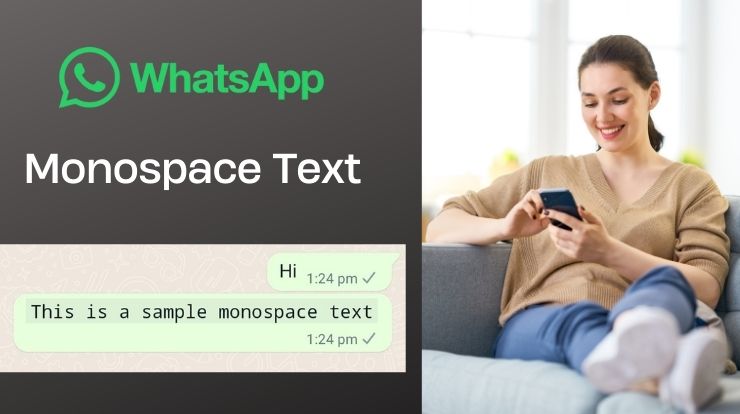
Ever need your text to stand out in a chat? Regular fonts can sometimes blend in, but WhatsApp offers a unique formatting option: making text monospace!
Why Go Monospace?
Monospace fonts have all characters spaced equally, giving them a distinct “code-like” look. They’re perfect for:
- Sharing code snippets: Showcase code blocks for troubleshooting.
- Adding a touch of humor (think memes): Wumbo. (Yes, it’s all caps, but monospace adds impact)
- Highlighting technical terms: The
keyparameter is required.
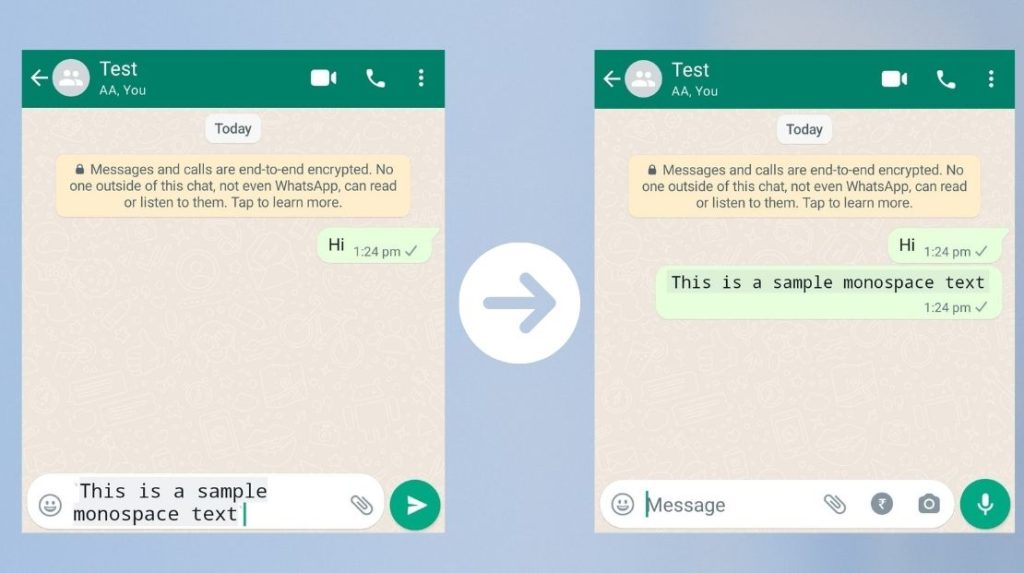
Unlocking Monospace: Two Simple Methods
1. The Backtick Approach (`)
This is the way to make text monospace in WhatsApp. Simply place three backticks (`) before and after the text you want to format. Here’s an example:
This text will appear in monospace
2. Utilizing the Built-in Formatting Menu (Not Available on All Devices)
Some WhatsApp versions offer a formatting menu. Here’s how to make text monospace in WhatsApp using the menu (if available):
- Type your message.
- Tap and hold on the specific text you want to format (or highlight the text if using iOS).
- If you see a formatting menu, look for “Monospace” and select it.
Bonus Tip: Monospace Can Be Bold or Italic Too!
While not always ideal for readability, you can combine making text monospace in WhatsApp with bolding (asterisks) or italics (underscores) for a truly unique look.
Become a Monospace Master!
Now that you’re a pro at using Monospace on WhatsApp, go forth and add some variety to your chats! Remember, use monospace strategically to make your text stand out, but avoid overusing it for clarity.
Pro Tip: Monospace can be hard to read in large chunks. Use it sparingly for maximum impact.
So, ditch the standard font and embrace the power of monospace to add a touch of personality to your WhatsApp communication today!