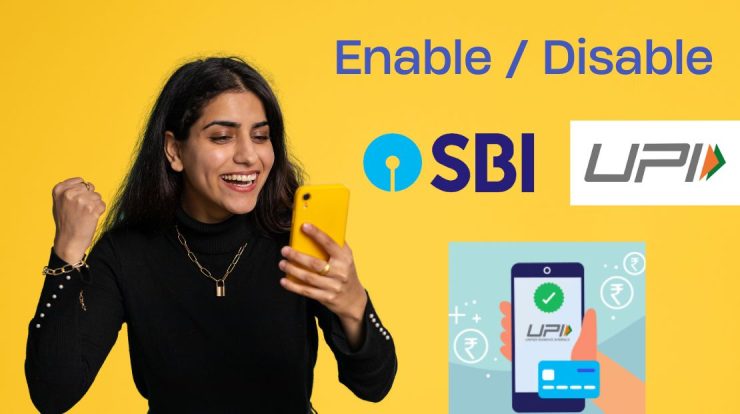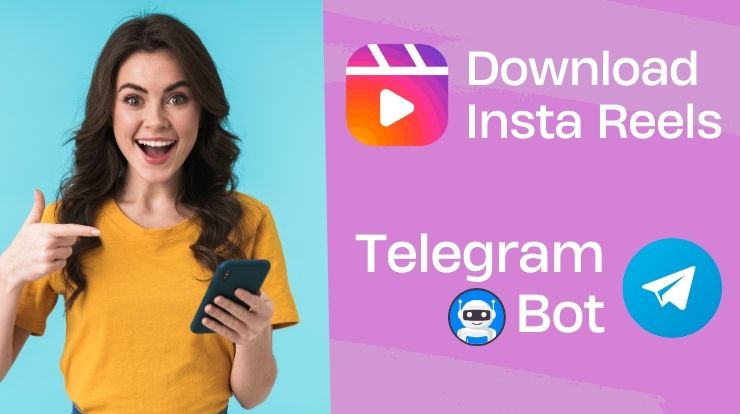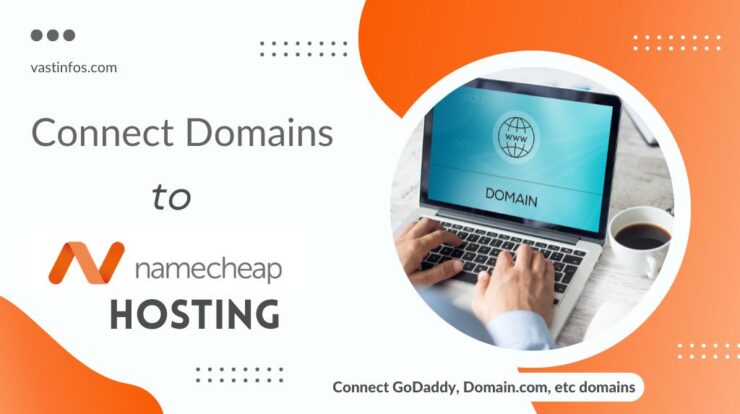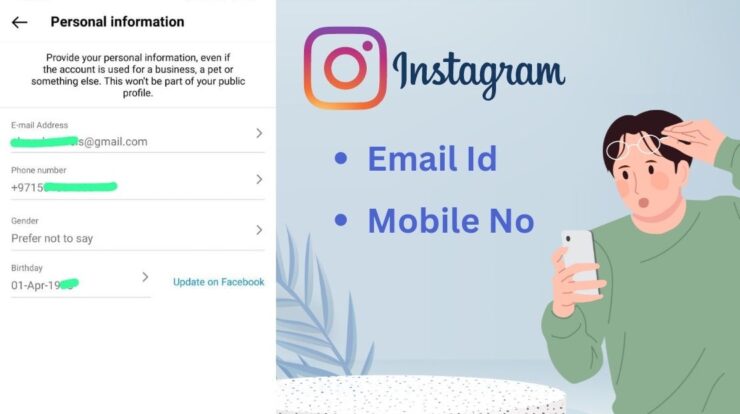Get the list of smartphones , computers, tv and other devices using the WiFi internet. So in this post we gonna see the list of devices connected to our broadband / wifi connection.
From the modem setting page we can access the data showing the list of devices using out internet at the moment.
Here is the example of TP – Link Modem
Steps to get List of Devices using our WiFi
- Go to modem settings page : http://192.168.0.1/
You can open the modem settings on any of the devices connected to the wifi , you can do from your laptop, smartphone etc.
- Enter login details and login.
If you haven’t changed the login credentials, you can access the page using the default login credential of the modem.
Username: admin
Password: admin
- Then go to DHCP in the left menu (refer the image below)
- Then click on DHCP clients list
Now we can see the list of devices connected under the DHCP client list.
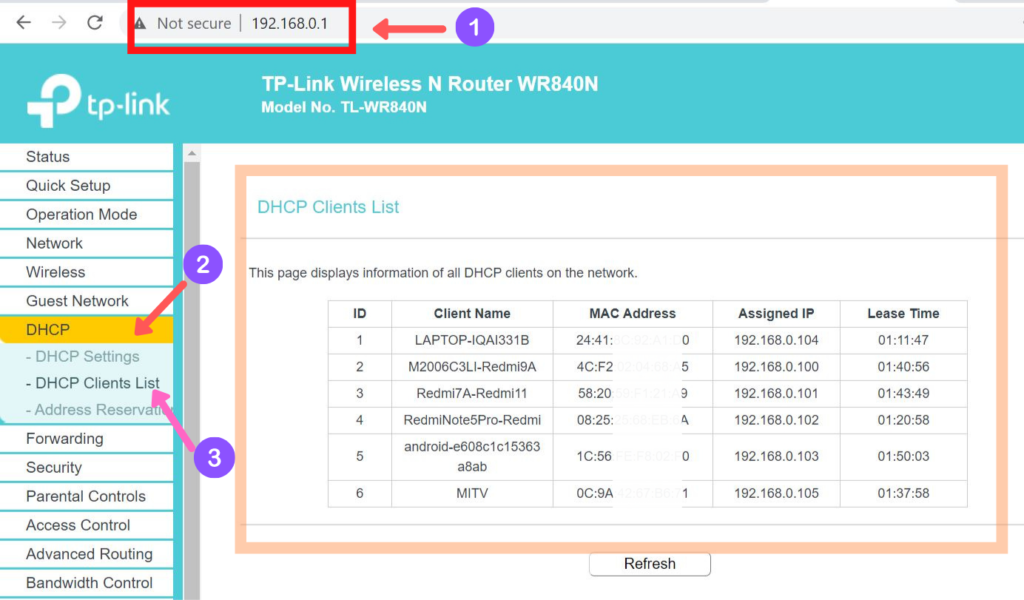
Here in the above image you can see demo of that page. Its the list of devices connected to my Kerala Vision Broadband WiFi. It include smartphones, laptop and TV.
Similarly you can follow the above steps and get the list of devices connected to your internet. This is example of TP link modem, if you are using any other devices, the settings may be different. You can search with your modem name for the steps of that device.