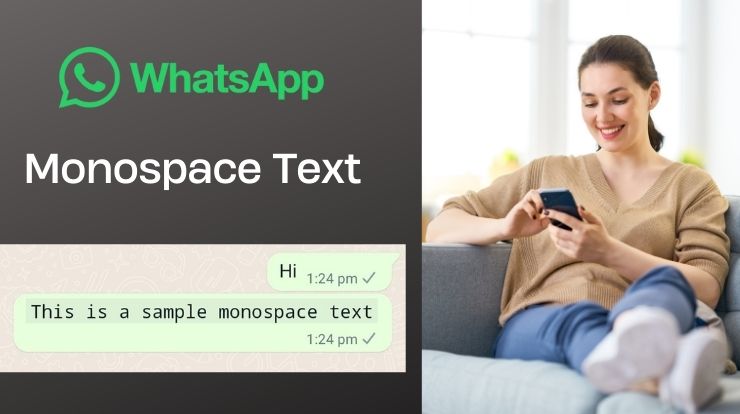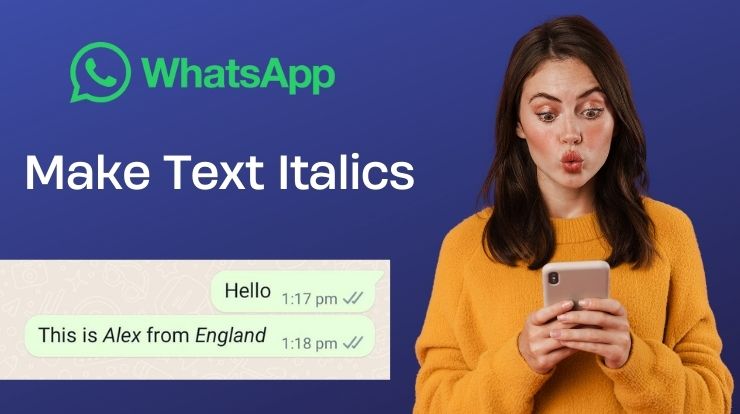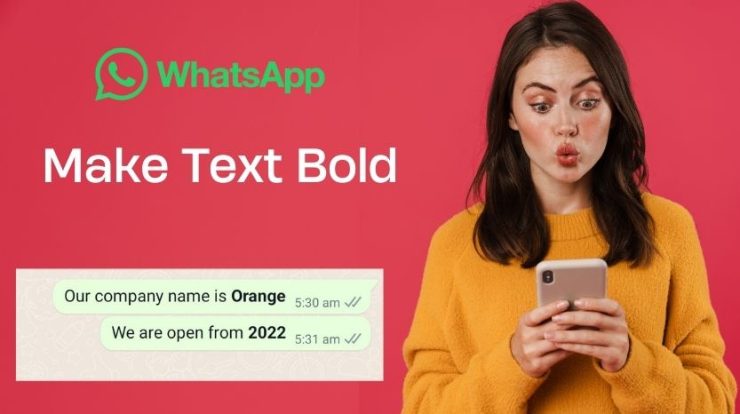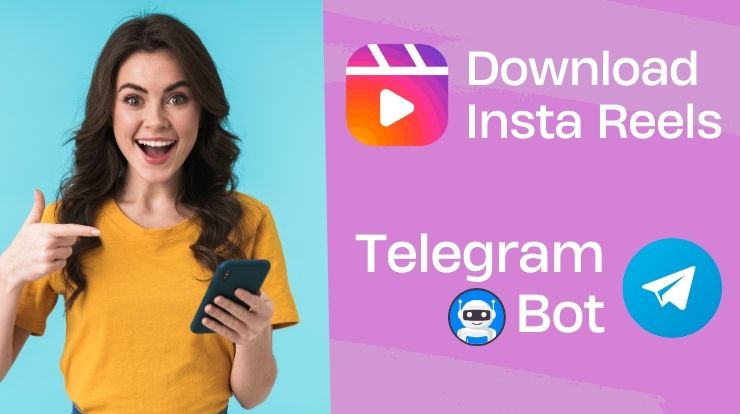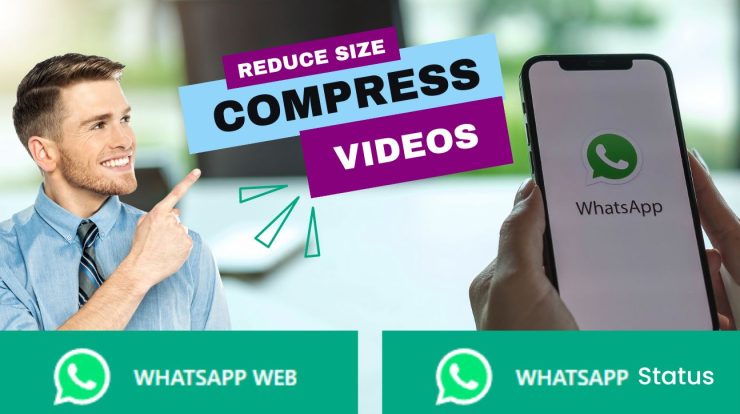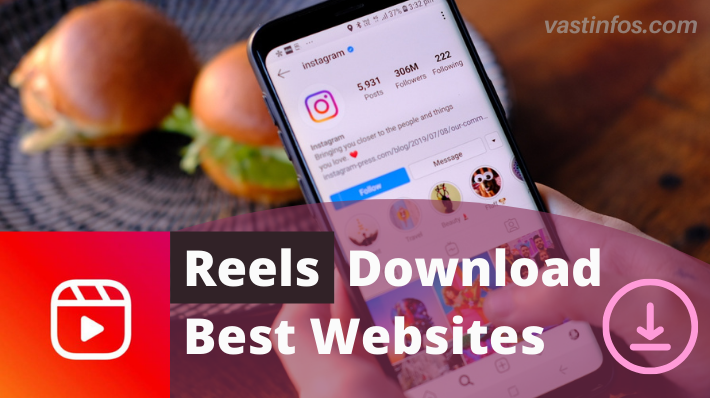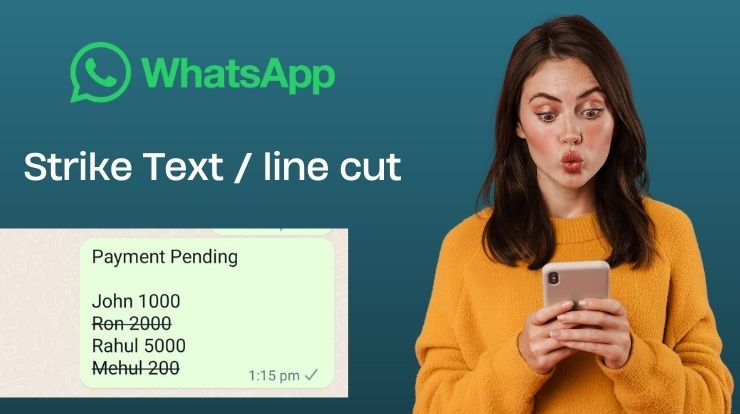
Ever need to correct a typo or show a change of plans in your WhatsApp messages? Regular text deletion can feel abrupt. But there’s a way to visually cancel words while keeping them visible: making strikethrough text in WhatsApp!
Why Strikethrough?
Strikethrough text adds a line through your words, indicating they’re no longer relevant or have been crossed out. Here’s when to use it effectively:
- Correcting typos or mistakes: We’re meeting at 7 PM (not 8 PM).
- Showing changes in plans: I can’t make it to lunch today.
- Creating to-do lists: Buy milk ~ Bread ~ Eggs
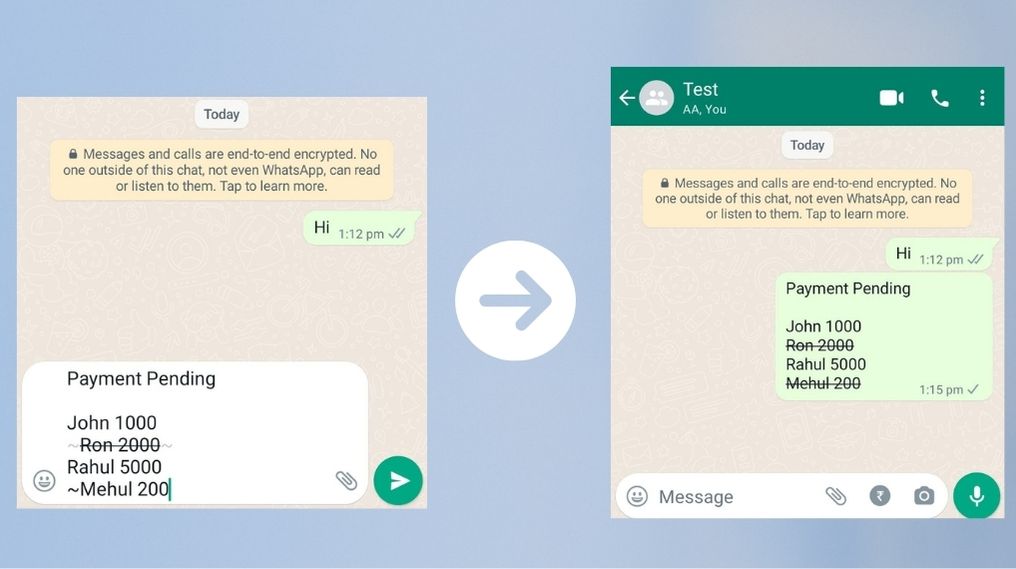
Mastering the Strikethrough: Two Simple Methods
1. The Tilde Technique (~)
This is the go-to method for making strikethrough text in WhatsApp. Simply place a tilde (~) before and after the text you want to strike through. Here’s an example:
~This text will appear with a strikethrough~
2. Utilizing the Built-in Formatting Menu
For those who prefer a visual approach, WhatsApp offers a formatting menu. Here’s how to make strikethrough text in WhatsApp using the menu:
- Type your message.
- Tap and hold on the specific text you want to strike through (or highlight the text if using iOS).
- A menu will appear. On Android, you might see “More” (three dots) and then “Strikethrough.” On iPhone, tap “BIU” and then “Strikethrough.”
Bonus Tip: Strikethrough with Bold or Italics!
While not always necessary, you can combine making strikethrough text in WhatsApp with bolding (asterisks) or italics (underscores) for extra emphasis.
Become a Strikethrough Master!
Now that you’re a strikethrough whiz on WhatsApp, go forth and enhance your communication! Remember, use strikethrough strategically to indicate changes, corrections, or to-do lists.
Pro Tip: Don’t overuse strikethrough! Excessive strikethroughs can make your messages confusing.
So, ditch the text deletion and embrace the power of the strikethrough to add clarity and flair to your WhatsApp messages today!